How to Use Grunt in Modern Web Development: A Complete Guide for Developers
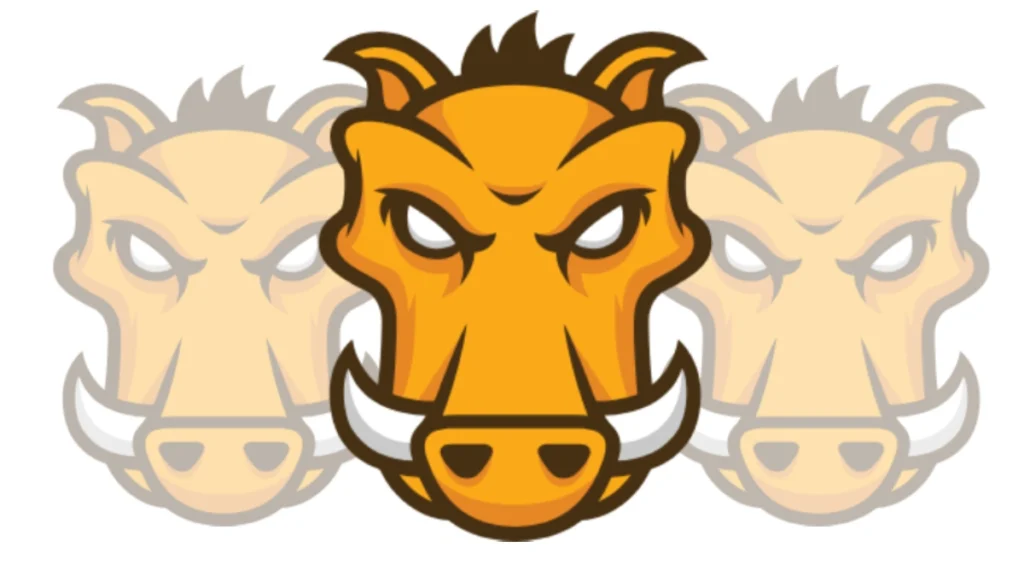
In the fast-paced world of modern web development, efficiency is key. Developers are constantly looking for tools to automate repetitive tasks and streamline workflows. Enter Grunt, a powerful JavaScript task runner that has become a staple in the developer’s toolkit. But how can you use Grunt effectively in today’s development landscape? In this guide, we’ll walk you through everything you need to know about using Grunt in modern web development, from setup and configuration to advanced plugins and best practices.
Table of Contents
In comparison to other task runners, such as Gulp and Webpack, Grunt follows a more declarative approach. While Gulp is recognized for its streaming capabilities and Webpack for its module bundling, Grunt remains a solid choice for those who appreciate a conceptual framework that emphasizes task definitions. Each of these tools has its strengths, but Grunt’s extensive plugin ecosystem and ease of use make it a valuable asset in modern web development.
What is Grunt and Why is it Important in Modern Web Development?
The Gruntfile.js serves as the backbone of any project utilizing the Grunt tool. It is a JavaScript file that defines the configuration for various tasks and plugins, streamlining the automation of repetitive tasks such as minification, linting, and file concatenation. Understanding how to create and structure a Gruntfile.js is vital for maximizing the efficiency of your development workflow.
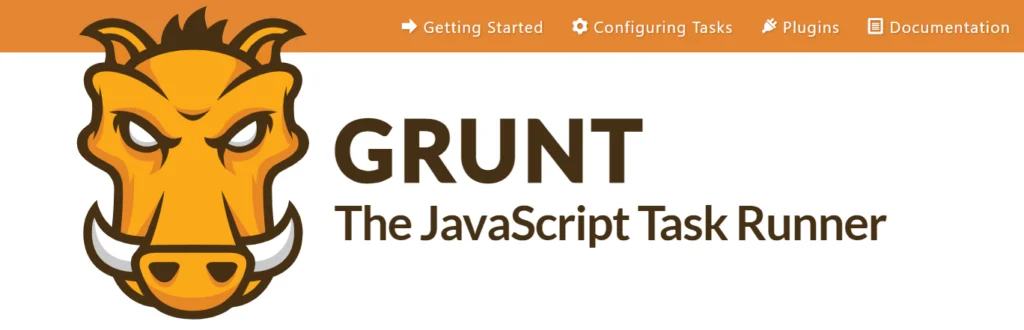
To begin with, you should create a new file named Gruntfile.js in the root directory of your project. This file typically starts with requiring the Grunt module and loading any necessary Grunt plugins. Your Gruntfile will primarily consist of two main components: the configuration object and task definitions. The configuration object, often defined as grunt.initConfig({}), contains key-value pairs where each key represents a specific task and its associated settings.
For instance, if you want to set up a task for concatenating multiple JavaScript files, your configuration might look like this:
grunt.initConfig({
concat: {
js: {
src: ['src/js/file1.js', 'src/js/file2.js'],
dest: 'dist/js/combined.js' }
}});Once the configuration is established, you can define the tasks. The syntax typically follows grunt.registerTask('taskName', ['task1', 'task2']); where you would specify any dependencies for the task being registered. For example, after defining a concatenation task, you could set up a default task that runs it, alongside any other tasks like minification and linting:
grunt.registerTask('default', ['concat', 'uglify', 'jshint']);By understanding these fundamental components of the Gruntfile.js, users can customize tasks according to specific project requirements, facilitating an efficient development process that harnesses the power of Grunt’s API. Through this structured approach, developers can automate time-consuming tasks, leading to improved productivity and code quality.
Top Grunt Plugins for Modern Web Development
| Plugins | Descriptions |
| 1. grunt-contrib-uglify | Minifies JavaScript files to reduce file size and improve load times. |
| 2. grunt-contrib-cssmin | Minifies CSS files, helping to decrease the size of stylesheets. |
| 3. grunt-contrib-sass | Compiles Sass/SCSS files into CSS, allowing for more advanced styling options. |
| 4. grunt-contrib-less | Compiles Less files into CSS, similar to the Sass plugin. |
| 5. grunt-contrib-watch | Monitors files for changes and automatically runs tasks when changes are detected. |
| 6. grunt-contrib-imagemin | Optimizes images to reduce file size without losing quality, improving load times. |
| 7. grunt-contrib-htmlmin | Minifies HTML files, reducing their size and improving performance. |
| 8. grunt-contrib-jshint | Lints JavaScript files to help identify and fix potential errors and enforce coding standards. |
| 9. grunt-contrib-copy | Copies files and directories from one location to another, useful for organizing assets. |
| 10. grunt-contrib-clean | Deletes files and directories, often used to clean up build directories before new builds. |
| 11. grunt-contrib-connect | Sets up a local web server for testing and development. |
| 12. grunt-contrib-babel | Transpiles ES6+ JavaScript code to ES5 for better browser compatibility. |
| 13. grunt-contrib-serve | A combination of connect and watch, it serves your project and reloads the browser on changes |
| 14. grunt-newer | Runs tasks only on files that have changed, speeding up the build process. |
Setting Up Grunt in Your Project
To effectively utilize Grunt, it is essential to set it up correctly in your local development environment. The first prerequisite for installing Grunt is Node.js, a JavaScript runtime that enables server-side programming. Ensure you have the latest version of Node.js installed on your computer. You can download it from the official Node.js website, which will guide you through the installation process based on your operating system. Alongside Node.js, you will also need npm, the package manager that comes bundled with Node.js. npm allows you to install and manage various packages required for your Grunt projects.
Installing grant and plugin
- Open your command-line interface (CLI).
- Install Grunt CLI globally by running:
npm install -g grunt-cli
3.Navigate to your project directory (or create one if you haven’t):
mkdir my-grunt-project
cd my-grunt-project
4. Initialize npm in your project:
npm init -y5. Install Grunt as a development dependency:
npm install grunt --save-dev6. Identify the Grunt plugins you need (e.g., grunt-contrib-uglify, grunt-contrib-cssmin, etc.)
7. Install the desired plugins using npm.
npm install grunt-contrib-uglify --save-dev
npm install grunt-contrib-cssmin --save-dev
8. Create a file named Gruntfile.js in your project root
9. Configure your tasks and plugins in this file. Here’s a basic example:
module.exports = function(grunt) {
// Project configuration.
grunt.initConfig({
uglify: {
my_target: {
files: {
'dest/output.min.js': ['src/input.js']
}
}
},
cssmin: {
target: {
files: [{
expand: true,
cwd: 'css',
src: ['*.css', '!*.min.css'],
dest: 'css',
ext: '.min.css'
}]
}
}
});
// Load the plugins.
grunt.loadNpmTasks('grunt-contrib-uglify');
grunt.loadNpmTasks('grunt-contrib-cssmin');
// Default task(s).
grunt.registerTask('default', ['uglify', 'cssmin']);
};
10. In your CLI, run Grunt by simply typing
gruntFAQ
What is Grunt?
Grunt is an open-source JavaScript task runner that automates repetitive tasks in the development process, such as minification, compilation, unit testing, and linting. It helps streamline workflows and enhance productivity for front-end developers.
How does Grunt differ from other task runners like Gulp and Webpack?
Grunt follows a more declarative approach, focusing on task definitions and configurations. In contrast, Gulp is known for its streaming capabilities, while Webpack excels in module bundling. Each tool has its strengths, and the choice depends on the specific needs of the project.
What is a Gruntfile.js?
The Gruntfile.js is a JavaScript file that serves as the backbone of any Grunt project. It defines the configuration for various tasks and plugins, allowing developers to automate repetitive tasks efficiently.
How do I install Grunt?
To install Grunt, you need to have Node.js and npm installed on your machine. Then, you can install Grunt CLI globally using the command:
npm install -g grunt-cli
After that, navigate to your project directory and run:
npm install grunt –save-dev
How do I install Grunt plugins?
You can install Grunt plugins using npm. For example, to install the grunt-contrib-uglify plugin, run:
npm install grunt-contrib-uglify –save-dev
Repeat this process for any other plugins you need.
Where can I find more information about Grunt?
You can find more information, documentation, and resources on the official Grunt website: gruntjs.com. Additionally, the GitHub repository for Grunt and its plugins provides further insights and examples.
Conclusion
Grunt is a powerful and versatile task runner that significantly enhances the efficiency of modern web development. By automating repetitive tasks such as minification, compilation, and linting, Grunt allows developers to focus on more complex aspects of their projects, ultimately improving productivity and code quality. Its extensive plugin ecosystem provides a wide range of functionalities, making it adaptable to various project requirements.
Setting up Grunt involves a straightforward process of installing Node.js, initializing npm, and configuring the Gruntfile.js to define tasks and plugins. With a clear understanding of how to create and structure the Gruntfile, developers can customize their workflows to suit their specific needs. For more insights into essential web development tools, check out our Web Tools category.

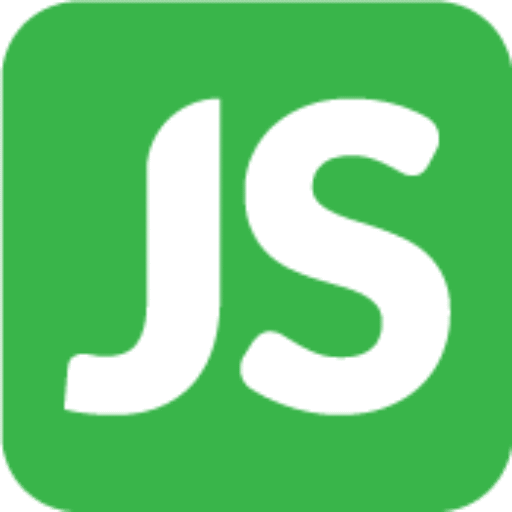 Install jsUpskills app on your home screen!
Install jsUpskills app on your home screen!